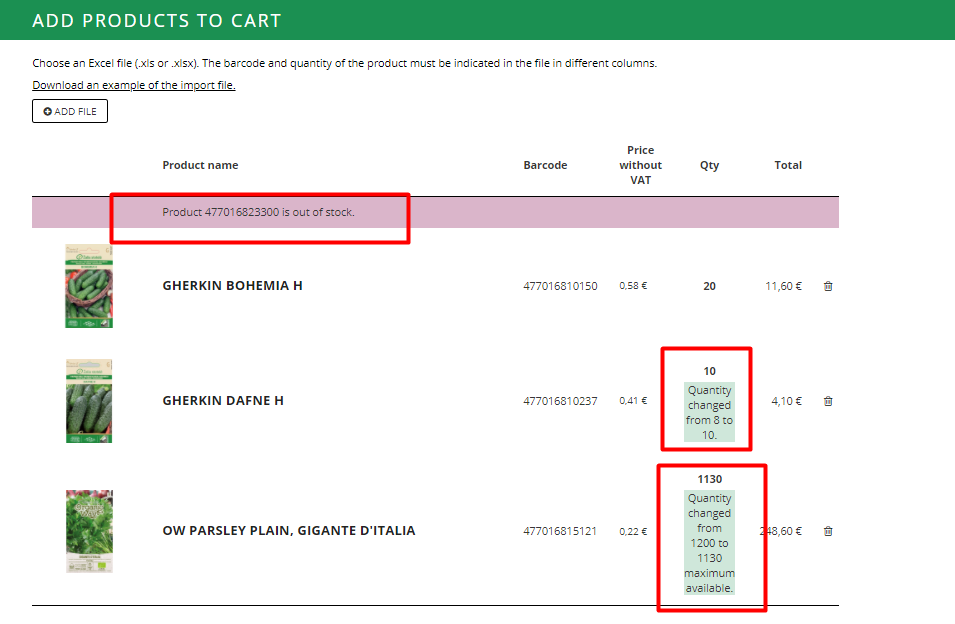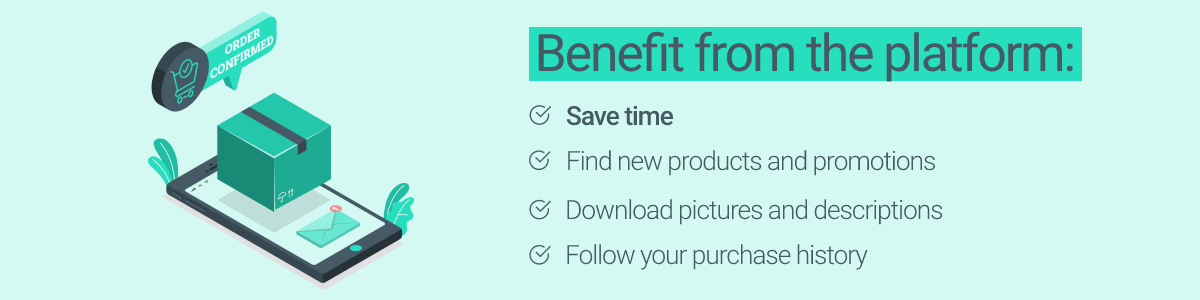- Seeds
- Vegetable seeds
- Cucumbers
- Tomatoes
- Squash, zucchini, patisony
- Watermelons & Melons
- Egg plant
- Beetroots & Chard
- Broccoli
- White & Red Cabbage
- Brussels sprouts
- Kale
- Chinese cabbage
- Kohlrabi
- Savoy cabbage
- Cauliflower
- Dills
- Sweet corns
- Pumpkins
- Carrots
- Fennels
- Peppers
- Parsnips
- Parsley
- Cress
- Leeks & Onions
- Beans
- Rhubarb
- Radishes
- Turnips
- Sorrel
- Celery
- Lettuce, chicory & Corn salad
- Asparagus
- Spinach
- Wild strawberries
- Peas
- Profi and large packs
- Potatoes
- Flower seeds
- Spices & Rare plant seeds
- Microgreens
- Organic seeds
- NEW
- Growing kits
- Grass seeds
- Flower meadow & grass seeds mix
- Fodder root crops
- Mixes for green manure
- Vegetable seeds
- Plants and seedlings
- Fertilisers and plant care products
- Fertilizers
- Pesticides
- Agrochemicals
- Fruit-tree care
- Growing media and soil improvers
- Pots and seedling trays
- Tools
- Garden installation and watering products
- Garden equipment
- Garden furniture
- Grills and accessories
- Workwear
- Household products
- Pet food, supplies
- Specials
Overview
This platform is intended for the customers who have accounts in the B2B system. Goods can be only ordered by connecting to the system. Otherwise it only will be possible to view product catalog, but it will not be possible to order products and download information about it.
1. Registration
If you do not have an account in the system, please fill out the following form:
https://b2b.seklos.lt/en/register-client
After you fill out and confirm the form, we will create an account and send your login details via e-mail.
2. Connecting to the system
Click Sign in at the top of the page.

Enter your login details and click Log in, use e-mail address provided on the Buyer's card.
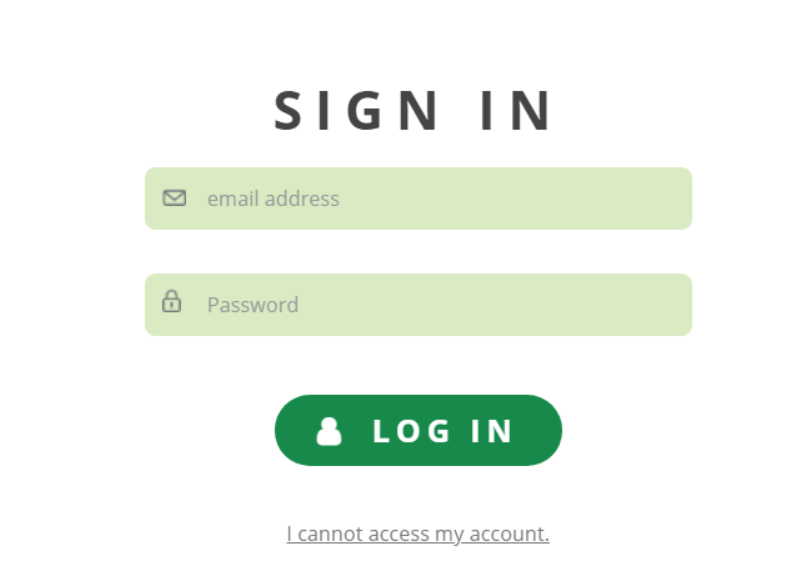
2.1. Password reminder
If you have forgotten or do not know your password, click on I cannot access my account.
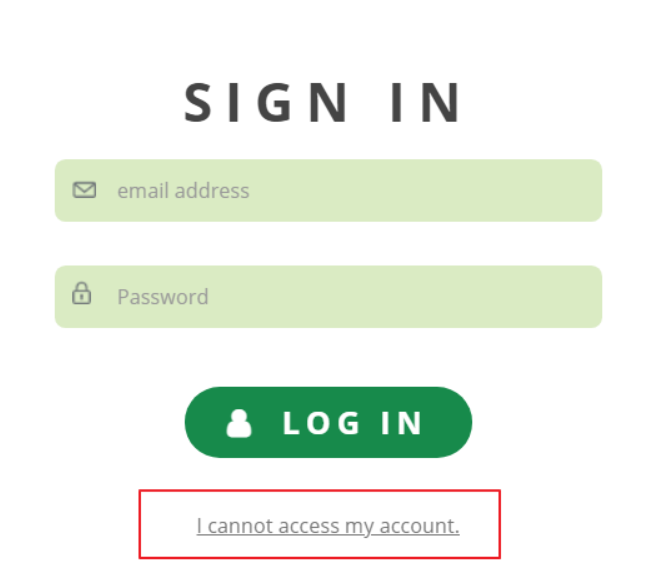
In the form that opens, enter email that was used to create an account and click Send.
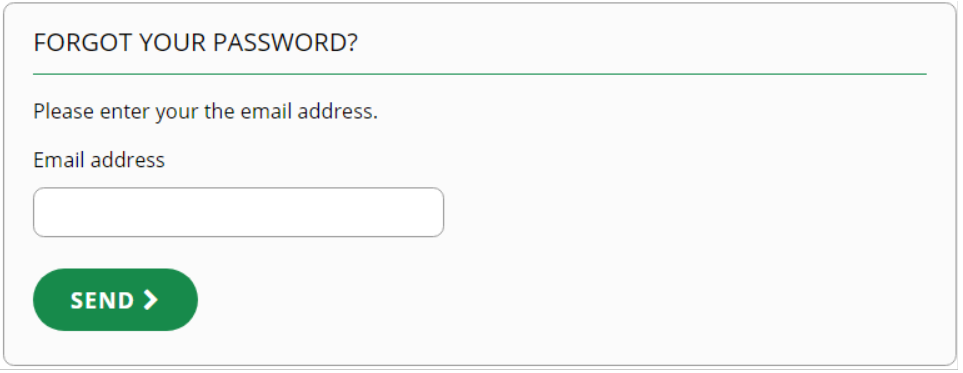
3. Purchasing process
3.1. Order Summary
Hover over the cart icon at the top of the page and click BUY NOW in the panel that opens.
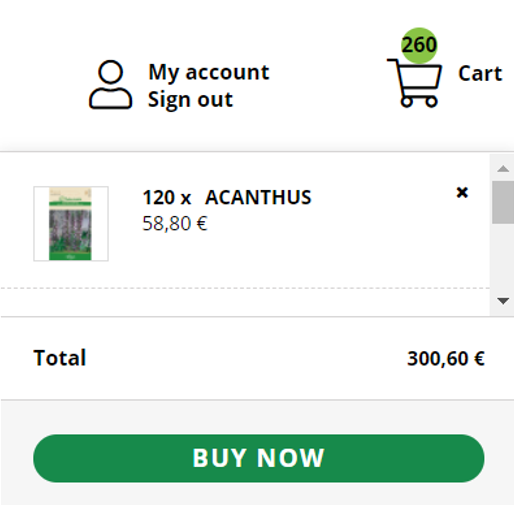
Order Summary page will be opened.
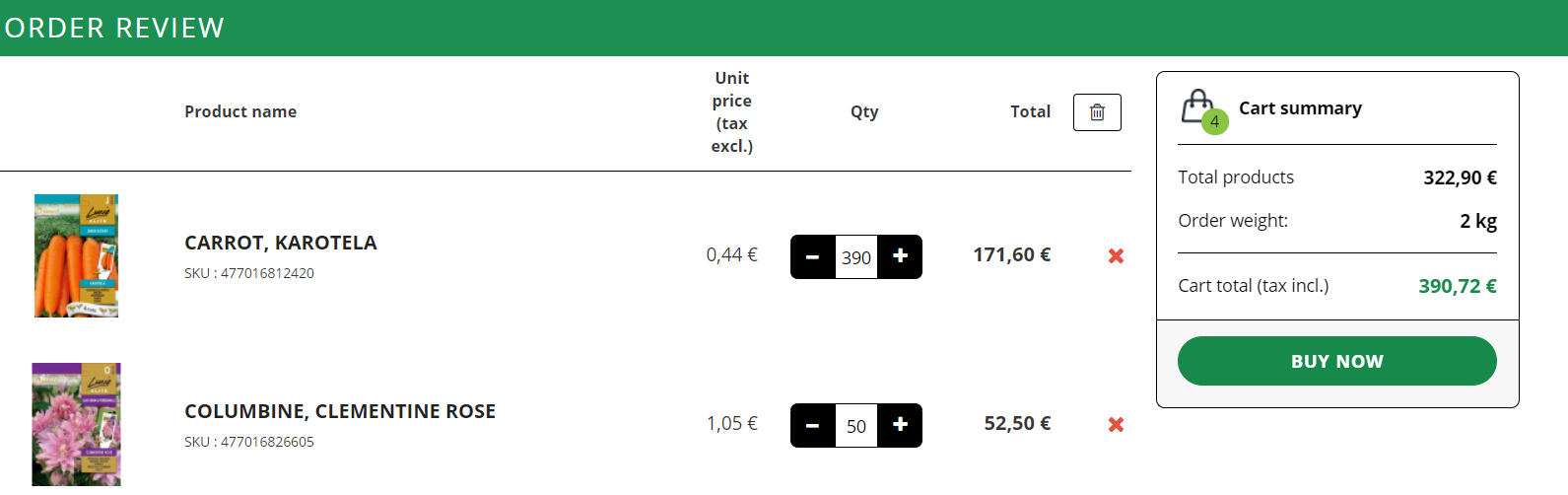
On this page you can adjust the amount of items in the shopping cart and remove items from the cart.
Click Buy now to continue.
Note: the minimum value of the shopping cart must be over 150 € without VAT.
3.2. Delivery methods
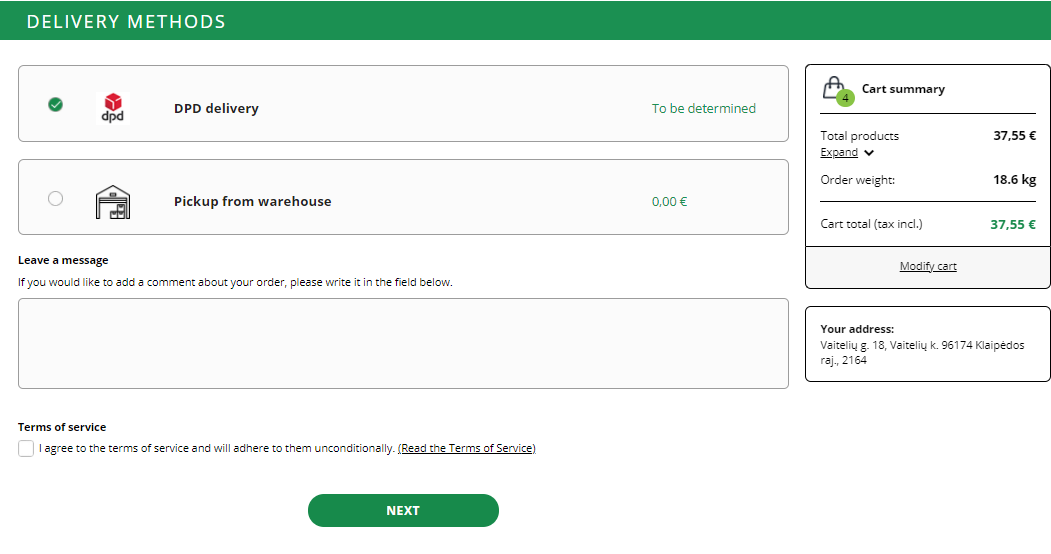
Several delivery methods are available:
1.DPD delivery. The goods will be delivered by DPD courier. The price is calculated after selecting the goods.
2.Pickup from warehouse. You can pick up the goods free of charge or by using your own courier.
Your shipping address is listed on the right side, below the cart.
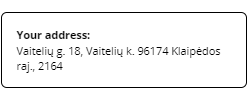
Click Next to move on to the next step. It is necessary to agree with the purchasing terms and conditions beforehand.
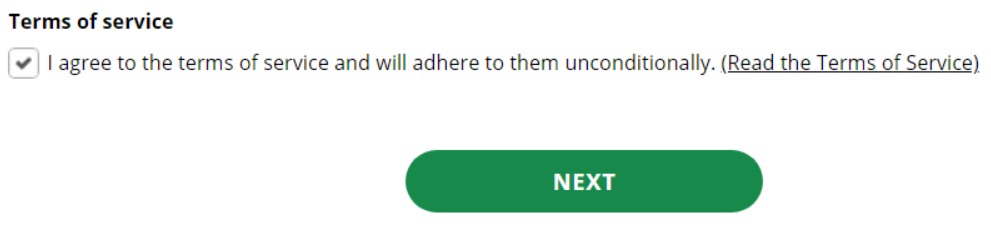
3.3. Method of payment
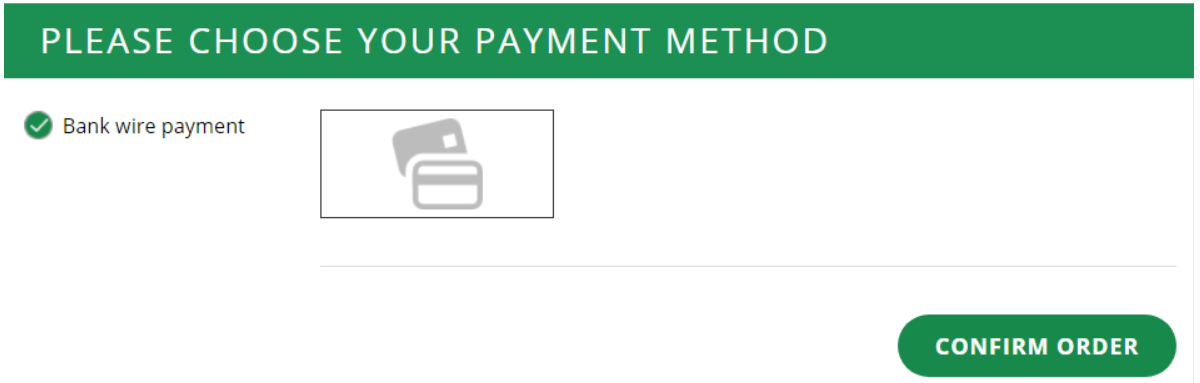
To place an order, click Confirm Order.
3.4. Order confirmation
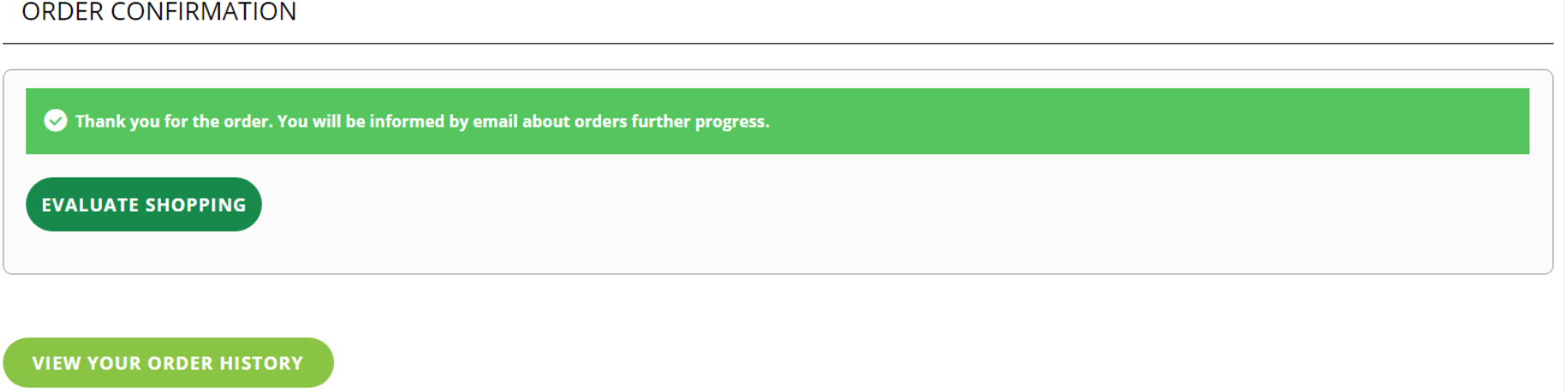
Once the order has been confirmed, you will be redirected to the Order Confirmation page and you will also be notified by e-mail about a successful order and you will receive order details.
On this page, you can select Evaluate shopping, where you can leave feedback on the progress of your order.
4. My account
In My Account section, you can view your order history and edit your personal information.
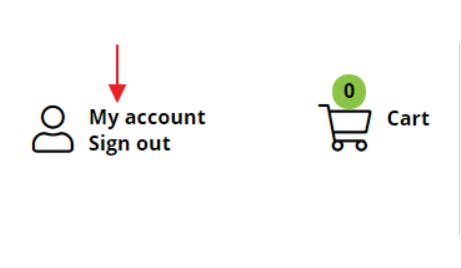
4.1. Order history and details
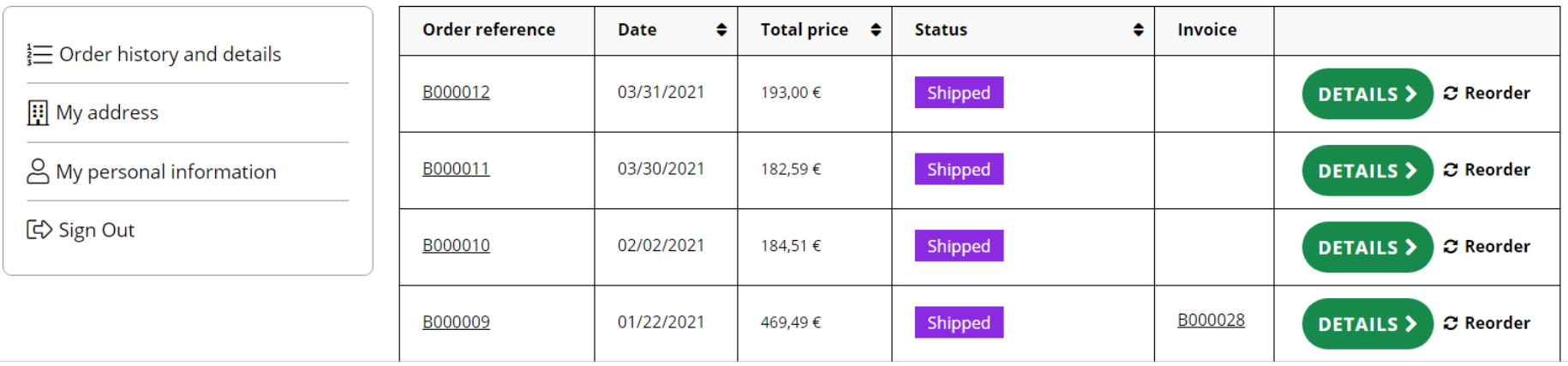
In this section you can see your order history, order status and you can perform other actions related to the order.
4.1.1. Invoice
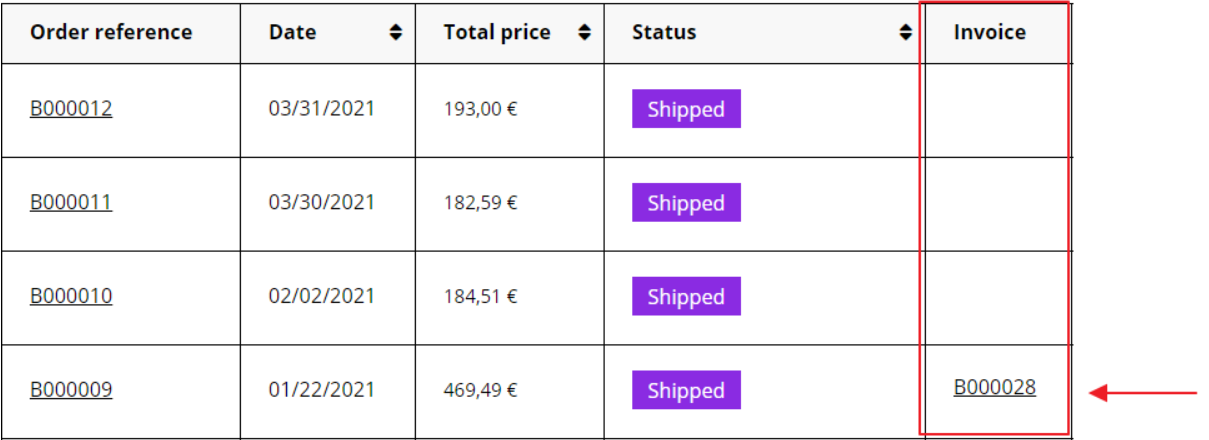
Order invoice can be downloaded from the order history page next to the corresponding order.
Invoices are available when the order is shipped or partially shipped.
4.1.2. Detailed order information
You can view detailed order information by clicking on Details.

Detailed order information will open below the table.
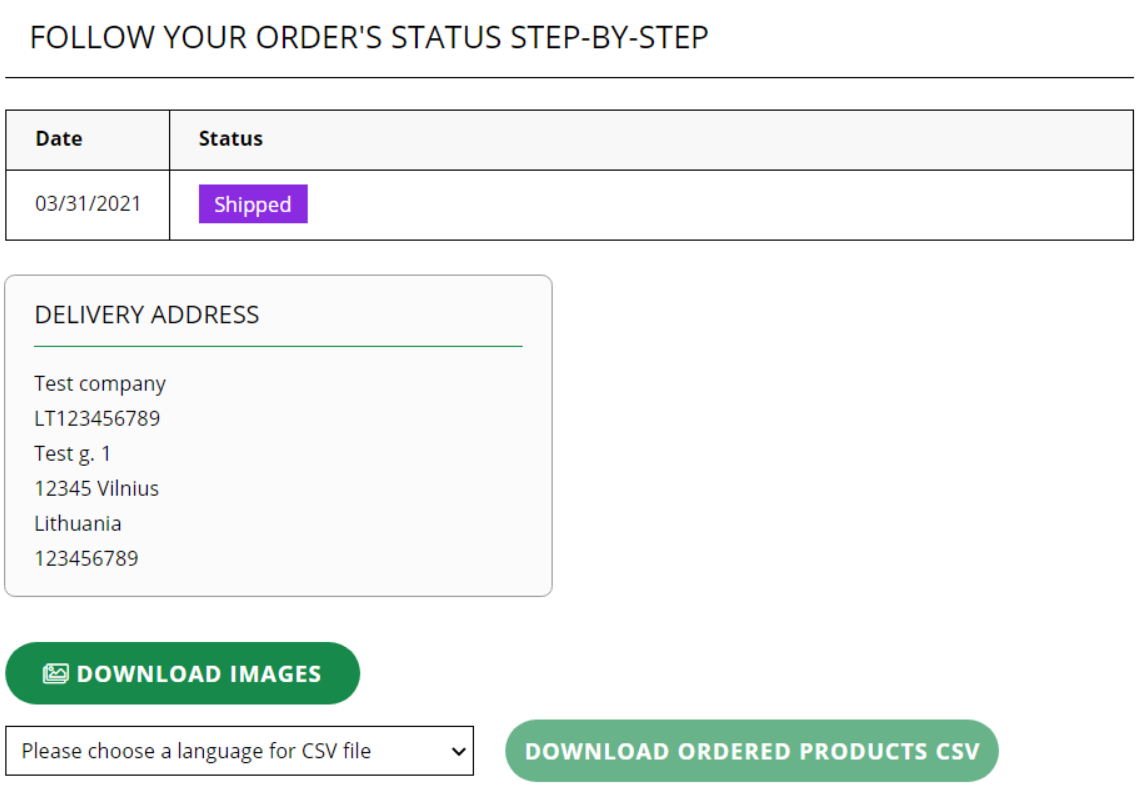
4.2. Repeating an order
It is possible to repeat an order that has already been placed by going to Order history and details and clicking Reorder.

Upon clicking on the cart icon all the items with corresponding quantities will be added.
4.3. Delivery address
You can view your shipping address in My Address section.
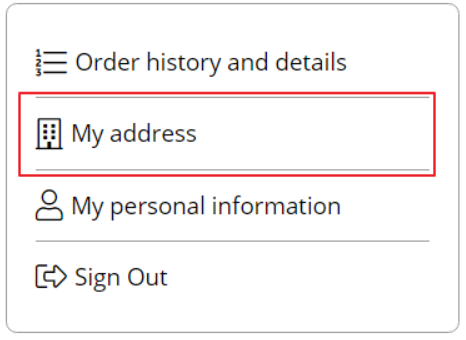
Note: Address cannot be edited. If the address needs to be corrected, please contact us by e-mail infoB2B@seklos.lt.
4.4. Password changing
You can change your password in the My personal information section.
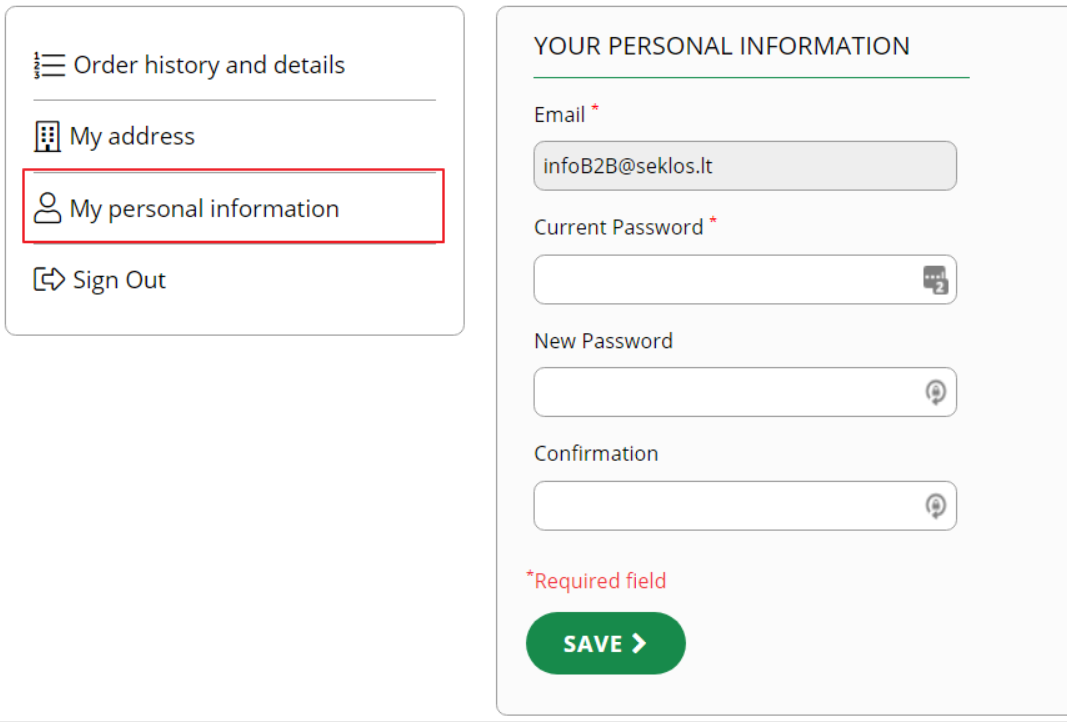
5. Download product information
5.1. Download product photos
All the product photos can be downloaded on the product page. This can only be done by registered users. On the product page, bellow the photos, there is a link Download images.
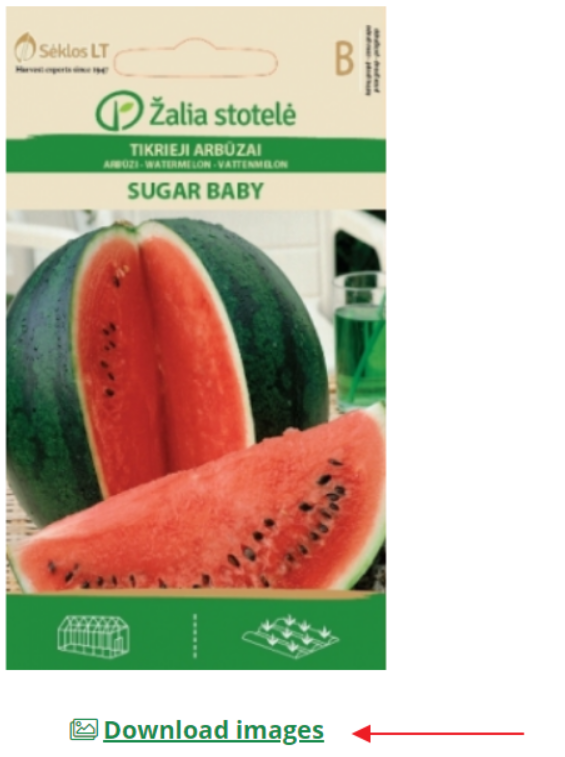
Upon clicking .zip file with the product photos will be downloaded. If the item has only one photo, it will not be compressed to zip.
5.2. Download information about ordered goods
You can download information about ordered goods in Order history and details page.
1. Go to the My Account section.

2. Click on Details by the order.

3. Information that appears below the table provides downloading options.
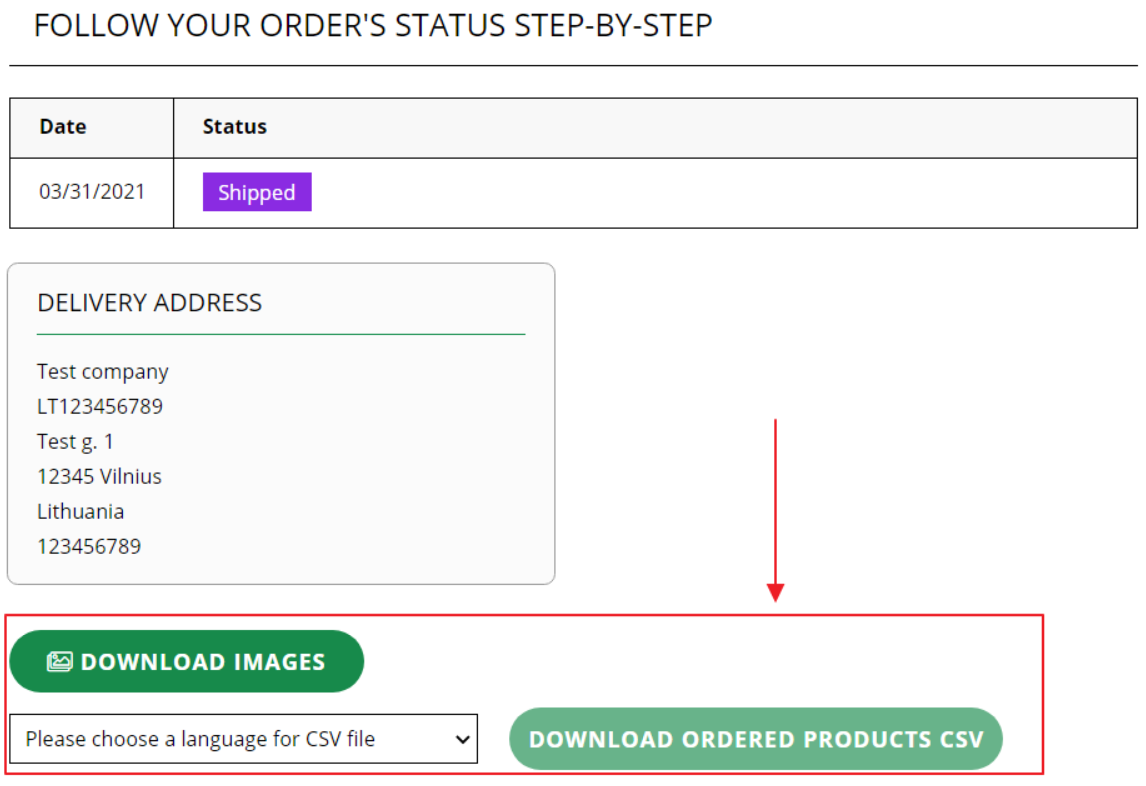
5.2.1. Download product descriptions
Product descriptions can be downloaded by clicking on Download ordered products CSV.

Before that, you will need to select the language in which item descriptions will be exported.
5.2.2. Download images
You can download images by clicking Download images.
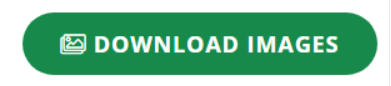
You can also download photos in CSV format along with the descriptions.

The last column provides links to goods photos.

6. Importing a shopping cart
6.1. Full product list upload
You can upload a full shopping cart in one go using the shopping cart import. Click to import.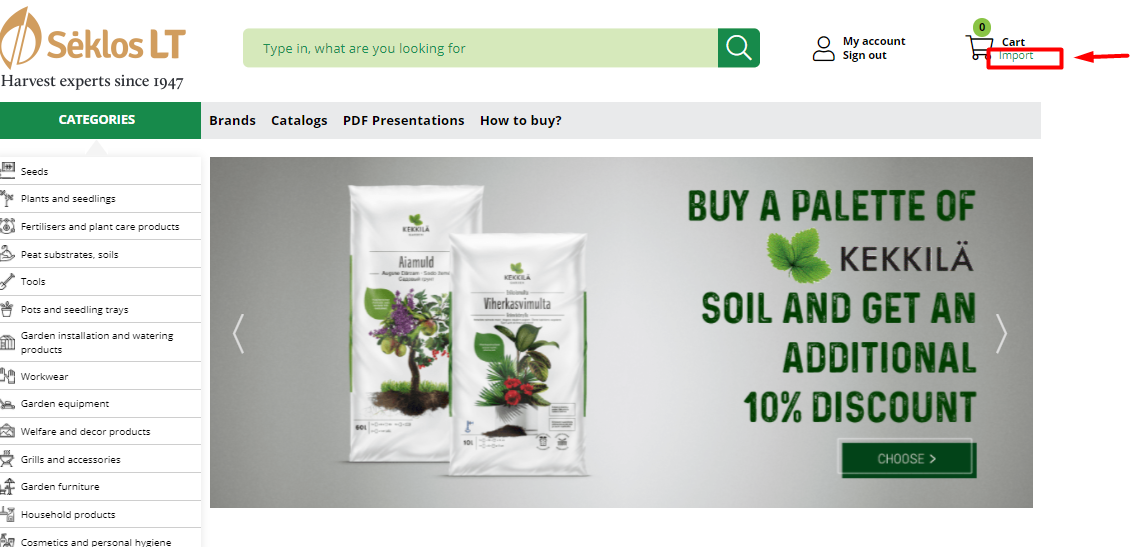
In the new import window that opens, upload the selected file.
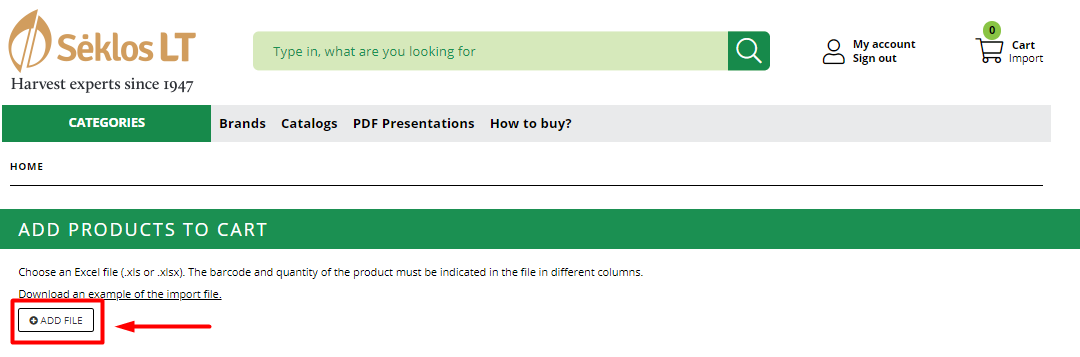
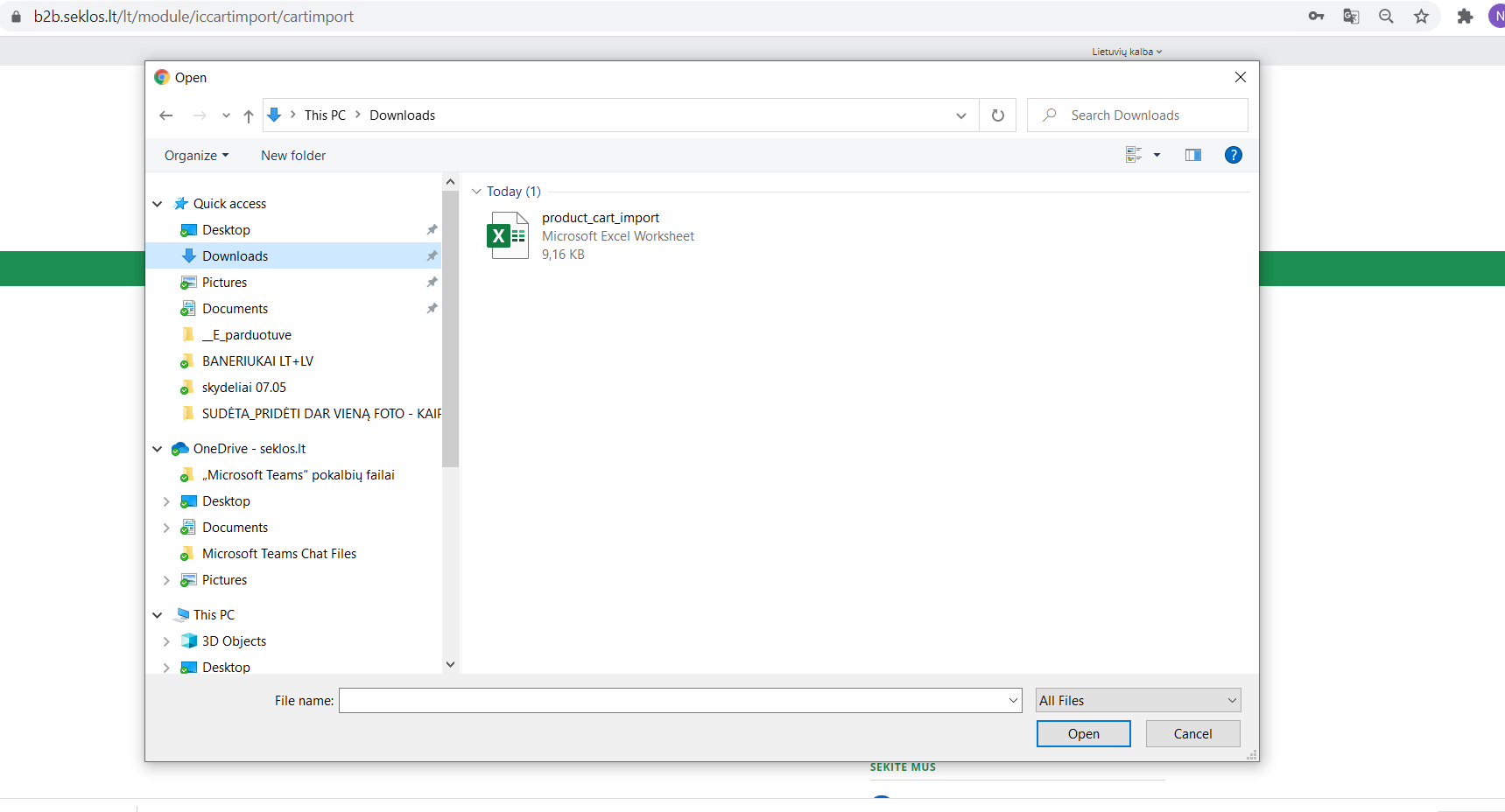
6.2. Download a sample Excel file
If you don't have your own file, you can download a sample Excel file ready to upload.
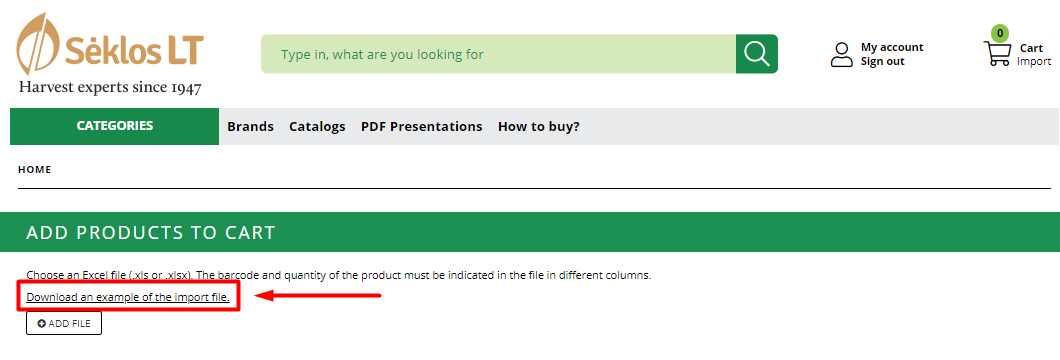
6.2.1. Requirements of the import file
The imported file must be filled according to the specified criteria:
Column A - enter the barcode of the item (This can be a 12 or 13 digit EAN code)
Column B - enter the quantity you want to order (in tens only).
*Other columns may remain informational - they will not be loaded into the system.

6.3. Corrections of the import file
As some items are limited in quantity, once you have imported the desired list of items, the system will show you which items may have been adjusted due to a shortage of stock. Possible messages:
Product X is sold out (we no longer have this product in stock)
Quantity changed from X to Y (when the imported quantity does not comply with the system requirements - not in tens)
Quantity changed from X to Y maximum (when the quantity available is less than the quantity ordered, it is changed to the maximum quantity allowed)